¶ Filter Groups Explained
Detection Strategies & Filters
At 24Metrics AdSecurity Platform, we provide a comprehensive selection of filters to protect your campaigns against fraudulent activity. To help you configure them effectively, it’s important to first understand how Filter Groups work.
¶ Understanding Filter Groups
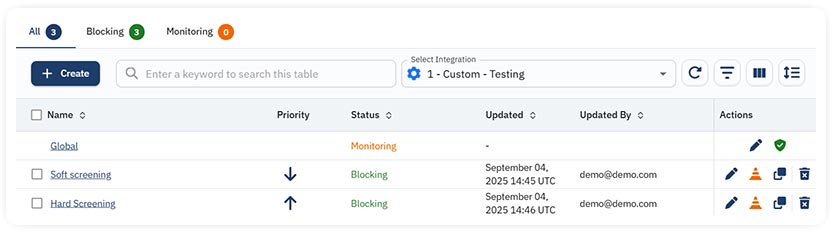
¶ Default Filter Group
- The Default Filter Group defines the filters and rules for fraud screening that are globally applied at the integration level.
- These rules affect all traffic in general, unless overridden by a Custom Filter Group.
¶ Custom Filter Groups
- Custom Filter Groups act as exceptions to the global Default Filter Group rules.
- They can be applied to a specific Offer, Publisher, Advertiser, or any combination of the three.
- Sources included in a Custom Filter Group will not be screened by the Default Filter Group.
¶ Execution Order & Priority
- Custom Filter Groups are executed from top to bottom.
- The group at the top has the highest priority and will be applied first.
- If the same source appears in multiple groups, the highest-positioned group determines which fraud screening rules apply.
¶ Visual Priority and Logic Example
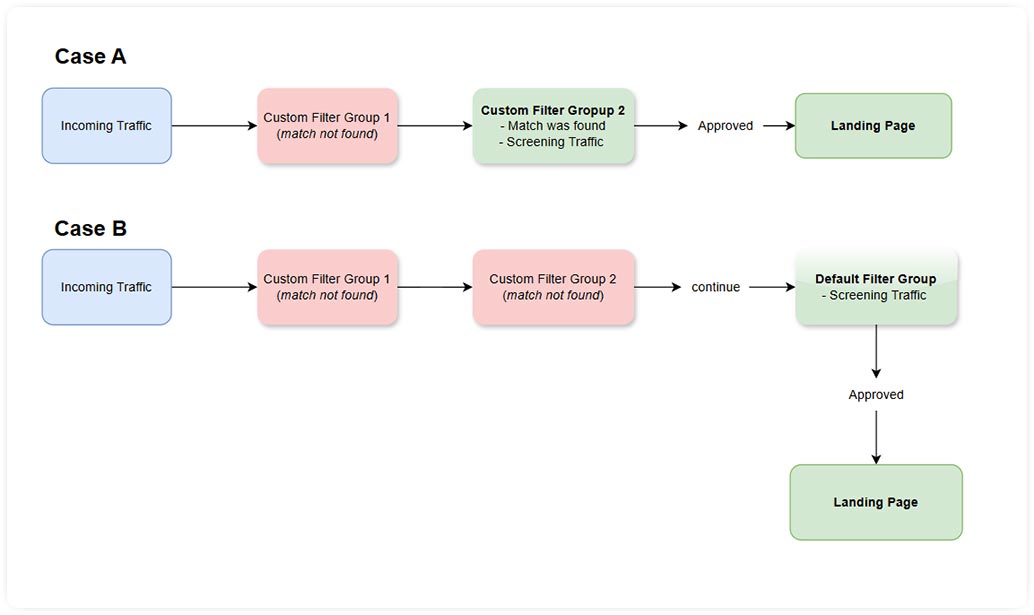
Explanation:
- Traffic first checks if it belongs to any Custom Filter Group.
- The system applies the highest-priority (top-most) group if multiple matches exist.
- If no Custom Filter Group applies, the traffic is screened by the Default Filter Group.
¶ Why This Matters
- Default Filter Group ensures a strong baseline of fraud protection across all traffic.
- Custom Filter Groups give you flexibility, allowing you to create exceptions for trusted partners or specific campaign needs.
- Execution order ensures that your strategy is predictable and that priority sources are always screened according to the most important rules.
¶ How to Configure Filters
- Go to Filter Groups > Filter Groups Management
- Select the Integration from the drop-down menu. You will see the available filter groups for the chosen integration. You can edit an existing group or create a new Custom Filter Group.
- Activate the necessary filters or select a Detection Strategy (preset filters for clicks and conversions).
Review how the filter settings are applied and confirm they align with your detection goals.
¶ Detection Strategies

Filters can be customized based on the campaigns goal. There are also a selection of Presets containing a set of active filters used as "best practice" that may fit most cases. These Presets can also be customized, in that case the setup will become Custom.
The available presets are:
- Disable All Filters (all filters will be disabled)
- Custom (manually define the filters)
- Mobile CPI
- LeadGen
- CPC Campaign
- Popunder
- Search
- eCommerce
- Google Ads
¶ Next Steps: Test & Fine-Tune
The Detection Strategies are designed as a baseline. Once applied:
- Test your filter selection against real traffic.
- Analyze results to understand performance.
- Adjust thresholds and filters based on your domain knowledge and business needs.
Fine-tuning ensures the most accurate fraud prevention without unnecessarily blocking valid traffic.