¶ Adjust Integration
This guide explains how to connect your 24Metrics account with Adjust to enable click and conversion screening for fraud detection.
¶ Step 1: Create the Integration in 24Metrics
- Log in to your 24Metrics platform.
- Navigate to Integrations and click Create.
- From the available options, select Adjust.
- Click Save & Proceed to Setup.
- Copy the Integration ID generated for your new integration.
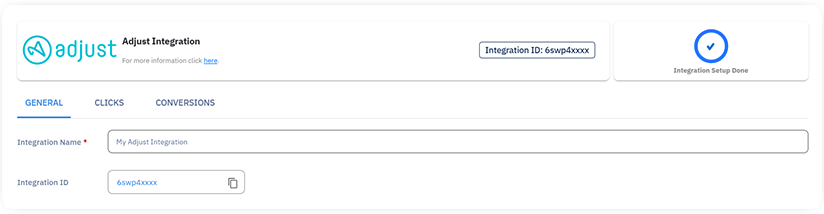
¶ Step 2: Configure the Integration in Adjust
- Log in to your Adjust account.
- Navigate to: Integration > Partner Setup > 24Metrics.
- Since 24Metrics is an official Adjust partner, you can find us in the Partner Section or directly in the Adjust Marketplace.
- Paste the Integration ID you copied from 24Metrics into the Adjust system.
- Enable the integration.
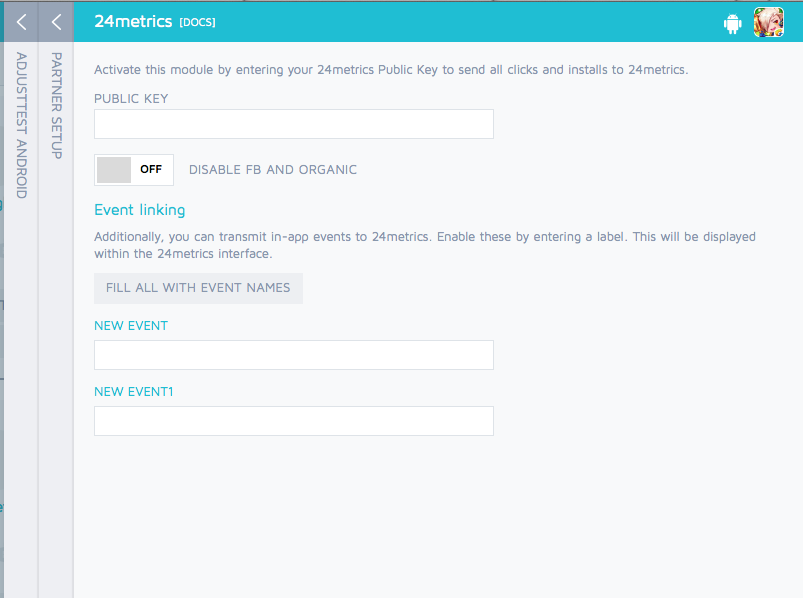
¶ Step 3: Map Fields in 24Metrics
- Return to your 24Metrics platform.
- Open the Adjust integration you just created.
- Go to the Clicks Tab and map your click-related fields with the corresponding Adjust parameters.
- Go to the Conversions Tab and map your conversion-related fields with the corresponding Adjust parameters.
- Click Save once all mappings are complete.
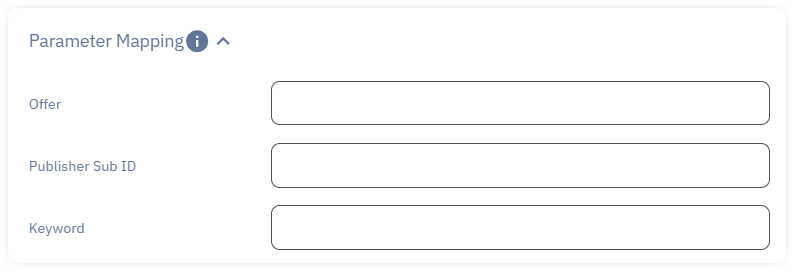
¶ Advanced Settings (Optional)
In the integration settings, conversion tab, scroll down to Advanced Settings to find the Rejection API URL.
- This can be used to retroactively reject conversions from third-party systems with a specified Rejection Reason.
- The API requires:
- Transaction ID
- Rejection Reason
This feature allows full synchronization between a 3rd party rejection reason and 24Metrics for better fraud management.
✅ Your Adjust integration with 24Metrics is now complete!
Make sure you setup the filters for click and conversions screening by accessing the section Filter Groups > Filter Groups Management