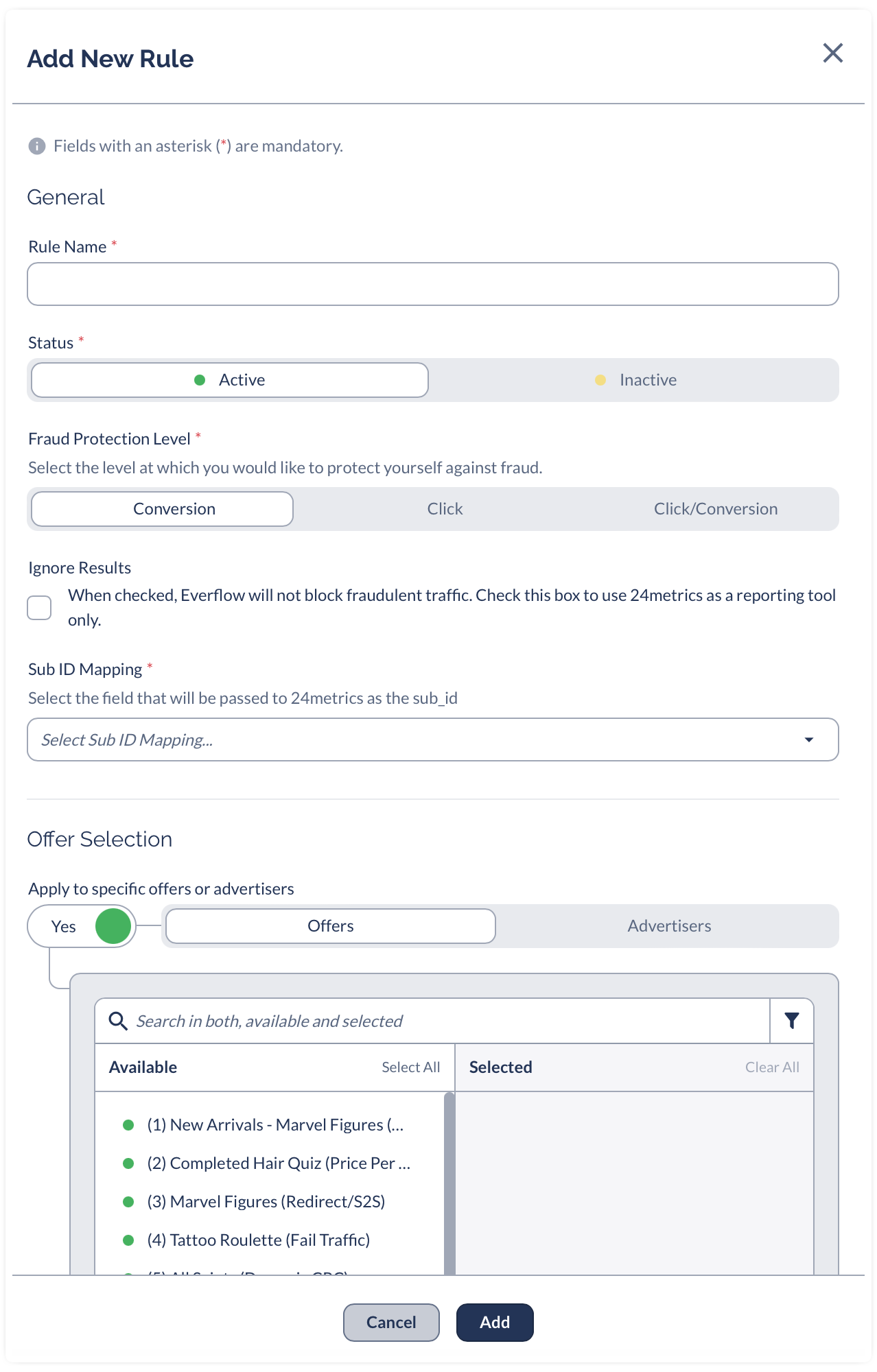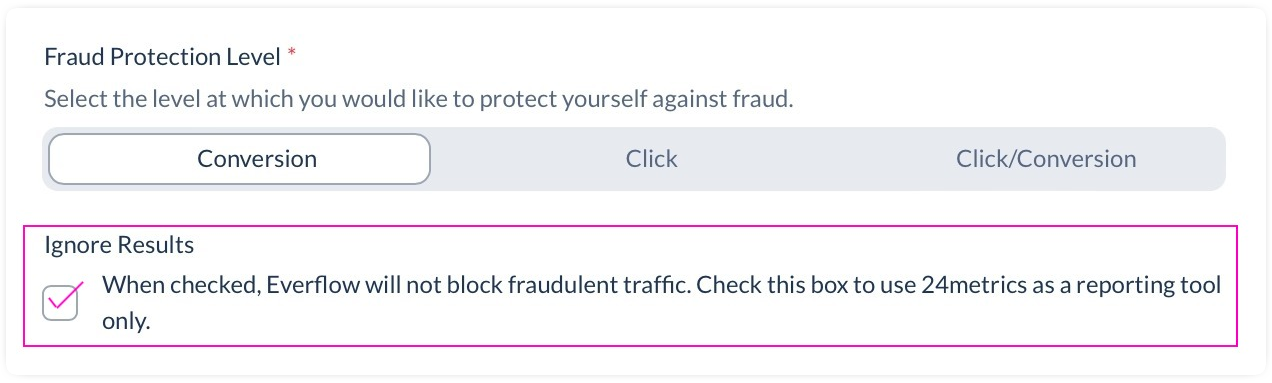¶ Everflow API-Integration
Important Note: Everflow platform does not display in the UI the options for this integration type. In order to move forward, you'll need to ask the Everflow Support team to activate the options for you. Contact with your Everflow Account Manager or send a request to support@everflow.io and request the activation for the 24Metrics API Setup.
As an alternative to this integration, you can also use the Advanced Integration that does not require any support from Everflow's end. Contact 24Metrics Team for assistance with the advenced setup.
Using the Everflow tracking system to screen clicks and conversions for fraud has been streamlined thanks to a partnership with 24Metrics AdSecurity. This guide outlines the steps for integrating these systems to enhance your fraud detection capabilities.
¶ 1. Sign Up to 24Metrics
- Sign Up: First, sign up with 24Metrics AdSecurity by following this link.
¶ 2. Create the Everflow API Integration
- Login to your 24Metrics account.
- Navigate to the Integrations menu and click + Create
- Enter a name for your integration, select the Everflow integration
- Click Save
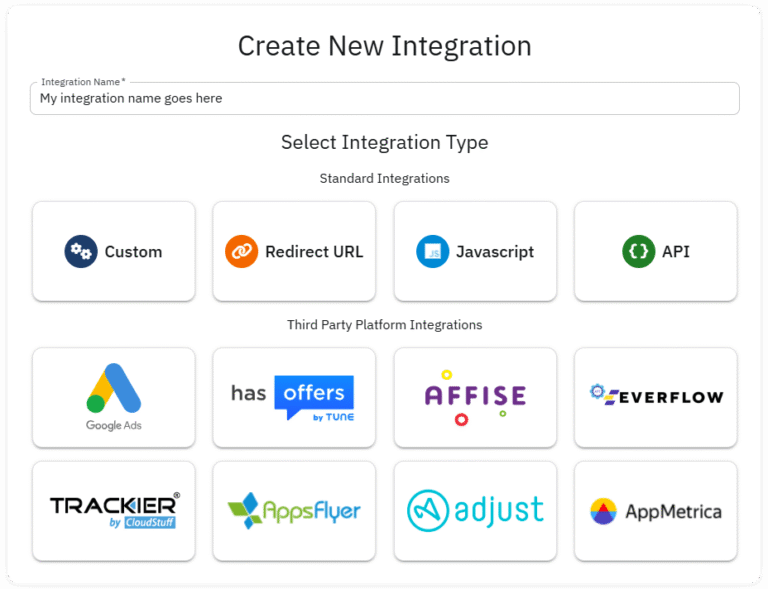
The Integration ID will appear within the integration settings on the top right section of the page.
Important: After creating the integration, wait 30 minutes to allow the system to configure the backend settings, then move to Step 2.

¶ 3. Set Up Screening Filters

- Go to the Filter Groups → Filter Groups Management
- Edit the Global and activate the desired filters for screening clicks and/or conversions
- Activate the filters manually or choose a preset setup that matches your goal
- Click Save
¶ 4. Continue the integration in Everflow
- Login to your Everflow Platform account.
- Access the Integrations section.
- Select 24Metrics.
- Enable the integration by inserting the 24Metrics Integration ID and click Save.
- Create a rule to specify your screening criteria.
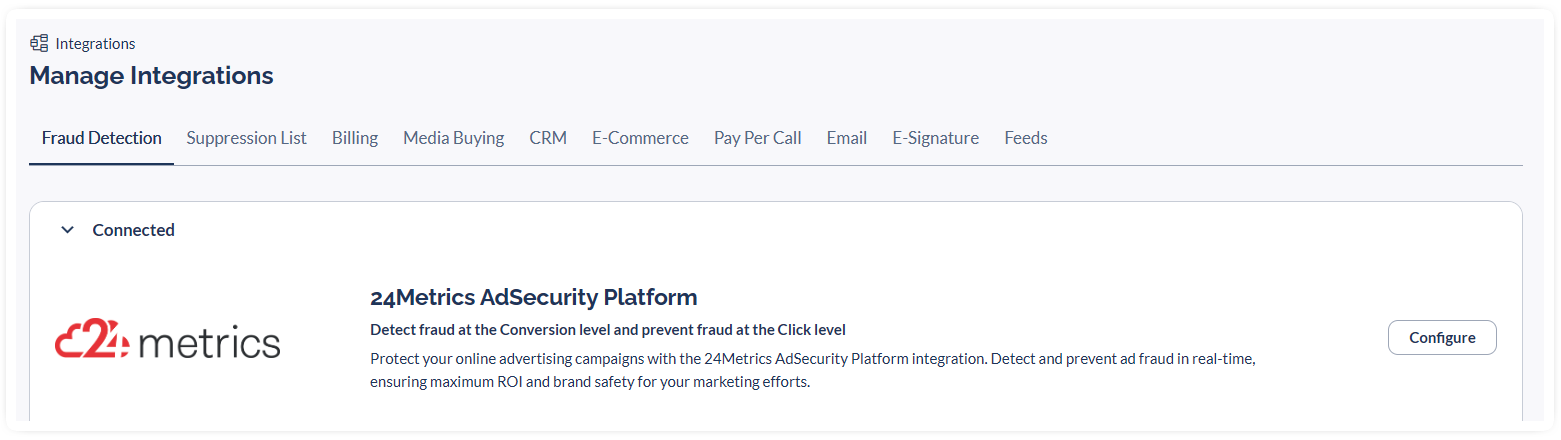
Everflow Rule Setup
¶ Important - Monitoring Mode:
For the initial testing or for Monitoring Mode (no blocking), enable the "Ignore Results" option in Everflow.
The Ignore Results setting, when selected, prevents Everflow from blocking traffic and uses 24Metrics purely for reporting purposes. For detailed analysis, check the Reports section on the 24Metrics platform and adjust the filter settings as needed based on the results.
When this option is not selected, Everflow will invalidate the clicks flagged as fraud by 24Metrics.
Monitoring Mode (not blocking) or Live Mode (blocking) is managed in Everflow and not in 24Metrics.