¶ Redirect URL
This article will guide you step-by-step on how to set up a Redirect URL integration in 24Metrics. Whether you're using platforms like Everflow, HasOffers, Trackier, Affise, or Cake, or a Custom Tracking Platform, this guide will help you do it right the first time.
Important Note:
The next steps will assist you with setting up offers using any tracking platform, however, if you use Tune Hasoffers, Everflow, Affise or other similar platforms, go to the dedicated setup article. You only need to create one redirect URL integration per platform. Under each integration, you can set an unlimited number of links/offers to screen.
¶ Task
| To Do | Action |
|---|---|
| Create Integration | Go to Integrations → +Create → Choose Redirect URL |
| Choose Type | Pick from Platform or Custom Template |
| Parameter Mapping | Only needed for Custom Template |
| Create Link | Copy/paste Offer URL from your platform into 24Metrics |
| Update Platform | Replace Offer URL in your platform with 24Metrics link |
| Enable Filters | Go to Global Filters tab |
| Choose Fraud Action | Block or Redirect via Click Screening |
A Redirect URL integration allows 24Metrics to intercept the traffic from your tracking links, screen the traffic for fraud in real time, and then forward only clean clicks to your actual offer (or block/bounce fraud clicks).
Think of it like a checkpoint between your tracking platform and your offer.
¶ Two Ways to Integrate
When you create a Redirect URL integration, you can choose one of two types:
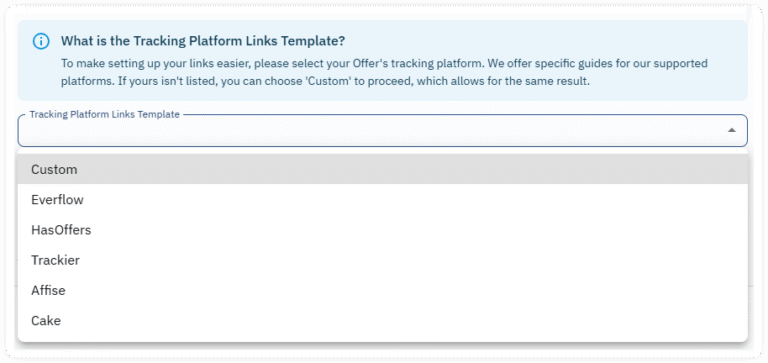
- Custom Redirect URL Template
Manually define all parameters and macros used in your platform (e.g.,clickid,subid,device_id, etc.). Use this if you're using any other platform or a custom-built solution.
- Platform Redirect URL Template
Pre-configured parameter mapping templates for popular platforms. Use this if your tracking platform is one of the below. Parameters will be auto-mapped for you:
¶ Step-by-Step Setup Guide
¶ PART 1: Create the Integration
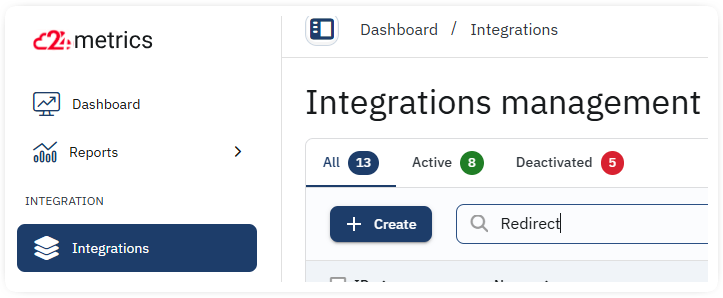
- Go to Integrations section from the main menu.
- Click +Create.
- Select "Redirect URL" from the integration type options.
- Give your integration a name (e.g., “Everflow” or “Custom Lead Gen”).
- In the Template Type dropdown menu:
- Choose Custom if you're using a proprietary tracking solution.
- OR
- choose your current platform (Everflow, HasOffers, etc.).
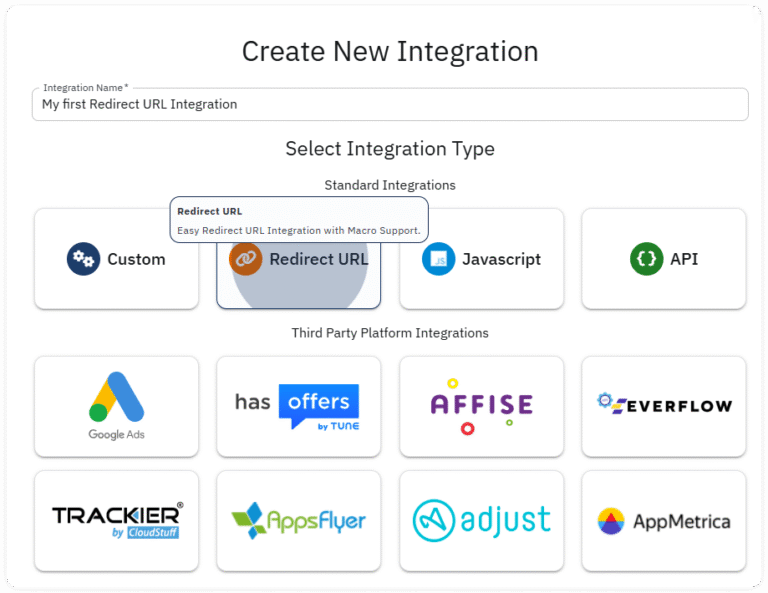
¶ PART 2: Configure Parameters (Custom Type Only)
- If you selected any listed platform, parameter mapping is not required as it's already pre-set.
- If you selected Custom, manually set up the parameter mappings.
Example Mapping:
- publisher →
{affid} - external_transaction_id →
{clickid} - sub_id → {
sub1} - device_id →
{device_id}
Ensure your parameters match exactly with what your platform expects. If unsure, check your platform’s URL parameter documentation or reach out to support.
- Click Save to confirm.
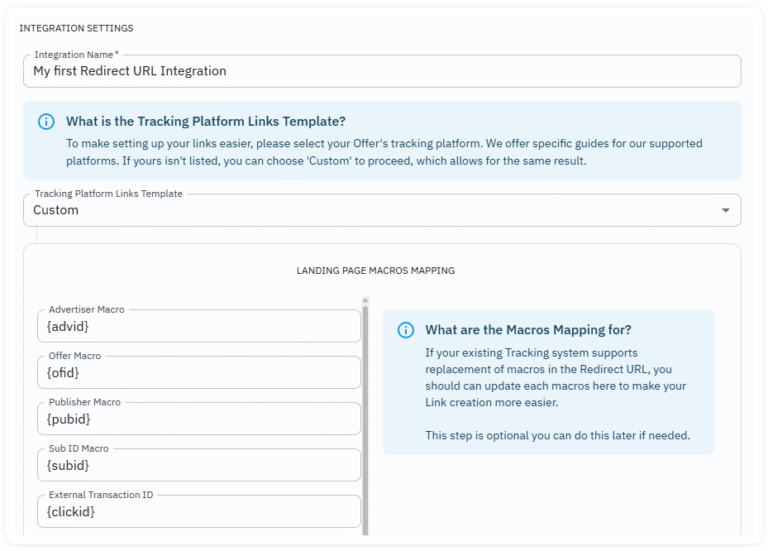
¶ PART 3: Create a Protected Link
- Inside the Links tab of your integration, click + Create
- Add a Name (e.g., “Offer 123 Redirect”).
- Paste your original Offer URL (with parameters) into the Landing Page URL field.
- Click Save
Important: Paste the URL exactly as it appears in your platform.
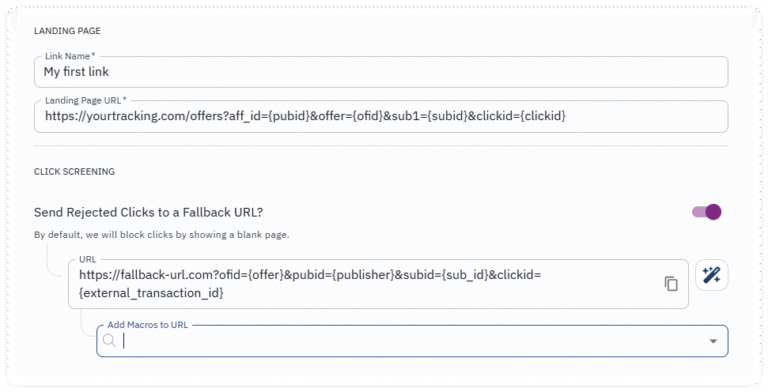
A new Protected Tracking Link will be generated by 24Metrics.
Replace your original Offer URL in your platform with this Protected Link. That’s it! Replace the offer link in your platform with the newly created link.
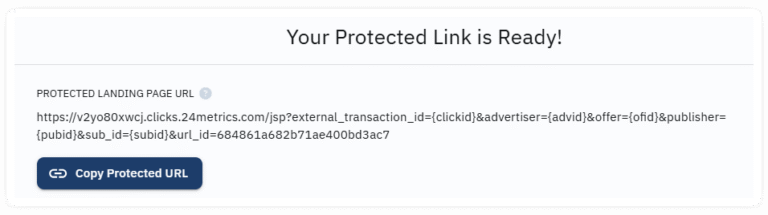
Your platform will now send traffic through 24Metrics first, which will screen for fraud.
¶ Fraud Screening Options
You can choose how 24Metrics handles fraudulent clicks:

- Block (default): Click is dropped and never reaches the offer.
- Fallback Redirect: Fraud clicks are sent to another URL (e.g., error page).
Toggle the Click Screening Mode:

- Off: Fraud clicks are blocked.
- On: Fraud clicks are sent to fallback URL (you must provide the URL).
¶ Activating Fraud Filters
Fraud filters live under the Global Filters tab. These filters determine good vs. bad traffic.
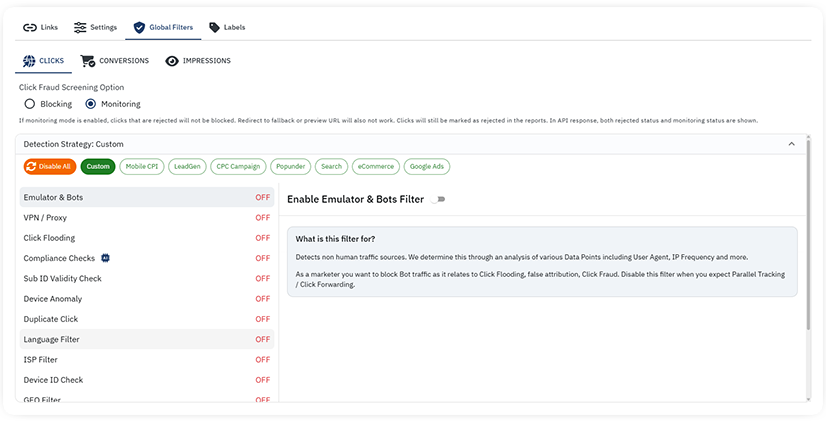
Filter Types:
- Geo mismatch
- Bot traffic
- Emulated devices
- VPN/Proxy
- Device integrity
- User-Agent mismatches
- And many more...
How to Configure:
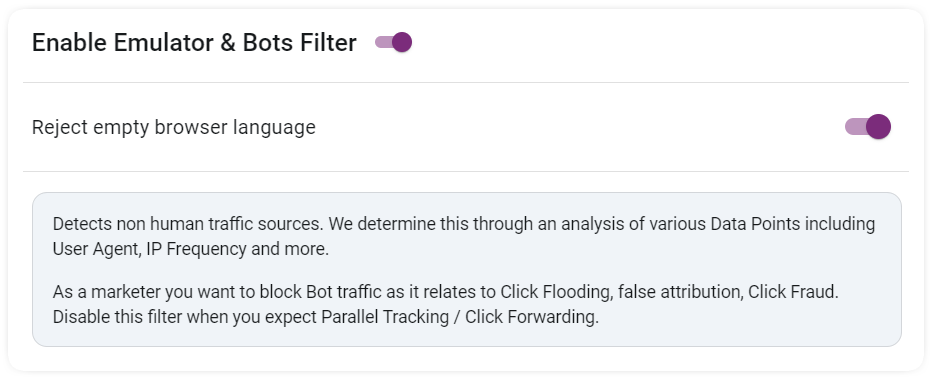
- Go to Global Filters tab.
- Use toggles to enable/disable filters.
- Adjust thresholds where available.
- You can also use pre-set profiles for quick setup.
Profiles Available:

- Mobile CPI
- LeadGen (CPA/CPL)
- CPC Campaigns
- Popunder
- Search
- eCommerce
- Google Ads
¶ Blocking vs. Monitoring Mode

- Blocking Mode: Fraud clicks are stopped or redirected.
- Monitoring Mode: Fraud clicks are tagged/reported but allowed through.
Tip: Use Monitoring Mode first to analyze fraud levels before blocking.
¶ Quick Recap of the Flow
- Affiliate clicks your tracking link.
- Your tracking link now points to the 24Metrics Protected Link.
- 24Metrics intercepts and scans the click.
- If clean: Redirected to the original offer URL.
- If fraud: Either blocked or sent to fallback URL.
¶ Common Mistakes to Avoid
- Don’t manually change parameter tokens in the Offer URL.
- Don’t forget to map correct macros if using a Custom Template.
- Don’t skip enabling fraud filters — otherwise, you’re not protecting anything.